Blink cameras are great for keeping an eye on your home, whether you want to monitor your pets, kids, or intruders. They are easy to set up and use, and they work with a Sync Module that connects them to your Wi-Fi network and the Blink app on your phone.
But what if you want to unregister your Blink camera from your account, or from someone else’s account? Maybe you want to sell or give away your Blink camera, or maybe you forgot your login details and can’t access your account. You can always share your Blink Camera access if the person you know is trusted.
Don’t worry, I’ve got you covered. In this article, I’ll show you how to unregister Blink camera without account in just a few simple steps. I’ll also show you how to reset your Blink camera for a new owner or a new account.
So, without any further delay, let’s get started!
How to Unregister Blink Camera Without Account
You can unregister Blink camera without an account: by deleting the account settings, by substituting a new email address, or by resetting your Blink camera.
Now lets have a look at all these steps one by one to unregister the blink camera without having an account.
Method 1: Delete the Account to Unregister Blink Camera

This method works if you have access to the account where the camera is registered. For example, if you are the original owner of the camera, or if you know the login details of the previous owner.
Here’s how to do it:
- Open the Blink app on your phone and log in to the account where the camera is registered.
- Tap on Manage Account and then tap on Delete Account.
- Confirm that you want to delete the account by tapping Delete again.
- The account and all its associated cameras are now deleted and ready to be set up on a new one.
Method 2: Substitute a New Email Address
This method works if you don’t have access to the account where the camera is registered, but you have access to the email address associated with that account. For example, if you bought a used Blink camera from someone else, and they gave you their email address but not their password.
Here’s what you can do:
- Contact Blink Support and explain your situation. They may be able to change the email address associated with the account to a new one that you provide.
- Once the email address is changed, you can use the Forgot Password option in the app to reset the password for that account.
- Once you have access to the account, you can delete it using Method 1 above.
Method 3: Reset Your Blink Camera
This method works if you don’t have access to either the account or the email address where the camera is registered. For example, if you forgot both your login details and your email address, or if you bought a used Blink camera from someone and is already registered.
Here’s what you can do:
- Locate the Sync Module that connects your camera to your Wi-Fi network.
- Locate the small reset button on the side of the Sync Module.
- Press and hold the reset button for 10 seconds using a paper clip or a similar tool.
- Release the button and wait for the Sync Module to reboot.
- Once the Sync Module has rebooted, the camera will be unregistered from that account and ready to be set up on a new one.]
Resetting the camera also helps if your blink camera is not detecting motion.
How to Reset Blink Mini Camera for New Owner / New Account
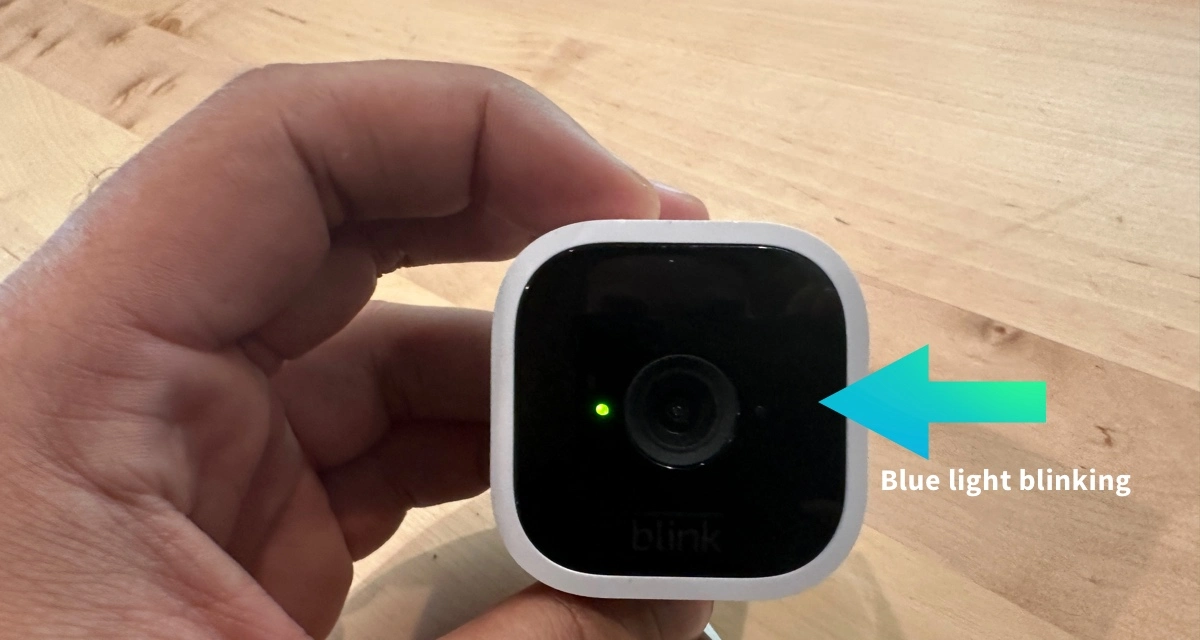
If you want to reset your Blink Mini Camera for a new owner or a new account, you can follow these steps:
- Remove the power cord from your Blink Mini Camera.
- Locate the small reset button on the back of the camera.
- Press and hold the reset button for 10 seconds using a paper clip or a similar tool.
- Release the button and wait for the blue light to flash.
- The camera is now reset and ready to be set up on a new account.
FAQs
Here are some common questions that people have about Blink cameras and accounts:
Q: Can I delete my Blink account and start over?
A: Yes, you can delete your Blink account and start over if you want to. To do so, follow these steps:
- Open the Blink app on your phone and log in to your account.
- Tap on Manage Account and then tap on Delete Account.
- Confirm that you want to delete the account by tapping Delete again.
- The account and all its associated cameras are now deleted.
- You can create a new account by tapping on Create Account in the app and following the instructions.
Q: What do I do if my Blink Camera is registered to another account?
A: If you bought a used Blink camera from someone else, or if you want to sell or give away your Blink camera to someone else, you need to unregister the camera from the previous account and register it on a new one.
To do so, you can use one of the methods described above in this article. You can either delete the camera from the app, contact the previous owner or Blink support, or reset your camera.
Q: How do I unlink my Blink account from my Amazon account?
A: If you linked your Blink account to your Amazon account, you can unlink them by following these steps:
- Open the Blink app on your phone and tap on the Account icon at the bottom of the screen.
- Select Amazon Account Linked.
- Next, tap on Unlink Accounts.
- You will then see a warning that your subscription plan will be paused.
- Next, enter your Blink password and tap Unlink.
- Your Blink and Amazon accounts are now unlinked.
Also Check – Why is my Blink Sync Module Offline? [Fix in Minutes]
Final Words
That’s it for today’s article on how to unregister Blink camera without account. I hope you found it helpful and informative.
If you have any questions or comments, feel free to leave them below. I’d love to hear from you!
And if you enjoyed this article, please share it with your friends and family who might find it useful too.
Thanks for reading, and see you next time! 😊
Related Content – Blink Sync Module Flashing Green: How to Fix [2023]
